Start by pressing the G-Book (情報-G) button to bring up it main menu.
 Touch the TEL button to bring up the Telephone Settings screen
Touch the TEL button to bring up the Telephone Settings screen First time when you configure the Telephone Settings it will remind you that no telephone is connected. Just wait for the message to dismiss by itself.
First time when you configure the Telephone Settings it will remind you that no telephone is connected. Just wait for the message to dismiss by itself. Touch the 設定 button to bring up the Setting screen
Touch the 設定 button to bring up the Setting screen In this screen you can configure the One-Touch (ワンタツチ), sound volume setting (音量設定), screen setting (画面設定), Bluetooth setting, Telephone book (電話帳), Security (セキュリティ), and Phone unit selection (電話機選択) functions.
In this screen you can configure the One-Touch (ワンタツチ), sound volume setting (音量設定), screen setting (画面設定), Bluetooth setting, Telephone book (電話帳), Security (セキュリティ), and Phone unit selection (電話機選択) functions.When you touch the Bluetooth button, it will bring up this screen
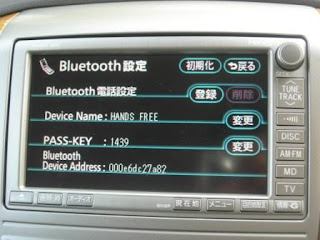 Make sure you bluetooth function on your mobile phone is activated and now touch the 登録 button and the HU will wait for you to pair your mobile phone to it as shown below
Make sure you bluetooth function on your mobile phone is activated and now touch the 登録 button and the HU will wait for you to pair your mobile phone to it as shown below Go to your mobile phone now to pair with the bluetooth device on the HU with your phone. The device name is by default call "HANDS FREE". Once the device is found by your bluetooth function on your mobile phone, you'll have to key in the pass-key as shown on the screen (your pass key value will be different from mine) and the bluetooth devices will be paired.
Go to your mobile phone now to pair with the bluetooth device on the HU with your phone. The device name is by default call "HANDS FREE". Once the device is found by your bluetooth function on your mobile phone, you'll have to key in the pass-key as shown on the screen (your pass key value will be different from mine) and the bluetooth devices will be paired.
Once the pairing is successful, the screen will now display the following message 
Once the pairing is done, you'll can check the paired device by touching the "電話機選択" button to display the Phone Unit Selection page
To comfirm the detail of the paired device, you can touch on that device and it will display the pairing details as shown below. In the Bluetooth setting screen, you can also change the Device Name and Pass Key by touching the 変更 button to change it value using the Edit screen shown below
In the Bluetooth setting screen, you can also change the Device Name and Pass Key by touching the 変更 button to change it value using the Edit screen shown below  I wrote in this post previously on how to use the Edit screen.
I wrote in this post previously on how to use the Edit screen.
If you change your mobile phone and want to delete the paired device from the HU, you'll go back to the Bluetooth setting page as shown below.
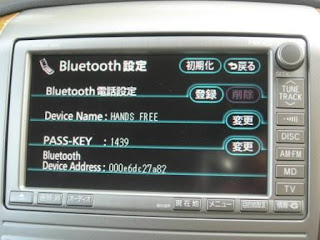 Touch the Erase (削除) button and the following screen will appear.
Touch the Erase (削除) button and the following screen will appear. Touch Yes (はい) to confirm delete the pairing or NO (いいえ) to abandon the operation. If you choose yes, the following screen will be shown to confirm the deletion.
Touch Yes (はい) to confirm delete the pairing or NO (いいえ) to abandon the operation. If you choose yes, the following screen will be shown to confirm the deletion.

In the next post I will blog on how to use the hands-free function.
Hi, any idea how do i set up the bluetooh connection on the pre-facelift HU?
ReplyDeletethanks
Hi,
ReplyDeleteUnfortunately many have tried but have not been able to make the bluetooth connection work on the pre-facelift HU. Many have given up on making it work.
Sorry can't help you on this.
hi,
ReplyDeletemaybe u can help me on my estima head unit.
the HU got problem. its appear program cannot be read please consult to a dealer.
so if u know to fix...please help me...really need help....
my no is 0196190800...paul
Hi Paul,
ReplyDeleteSorry I am not familiar with the head unit on Estima.
I think you need to send it to one of those reputable accessory shop to see if they have a fix for your head unit.
Cheers
Hi,
ReplyDeleteCan we pair more than one phone to the HU?
Hi
ReplyDeleteYes, you can piar more than one phone to the HU however you can only use one phone at a time.
Cheers
hi..
ReplyDeletei have successfully connected my hp to the giant BT. but just wanna know the meaning of this...BT Forward and BT Backward after pressing seek button.
thanks
Hi rainbowsix,
ReplyDeleteGlad that you manage to connect your HP to the giant BT. I have not played with that feature before so I am not sure what it means.
Cheers